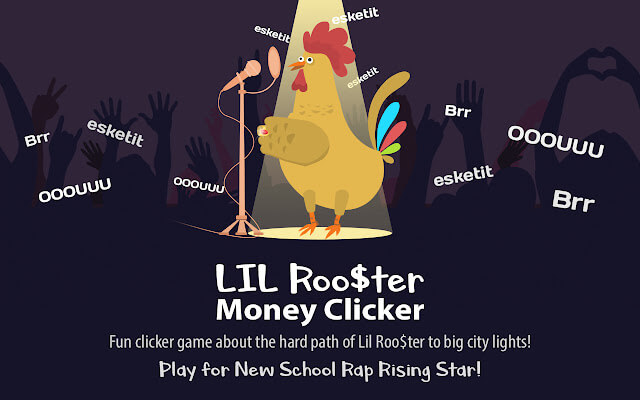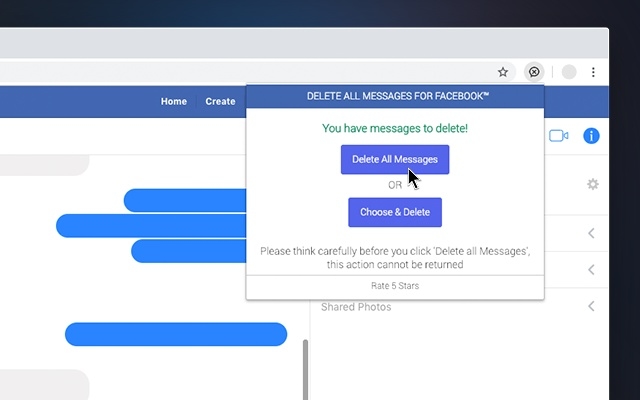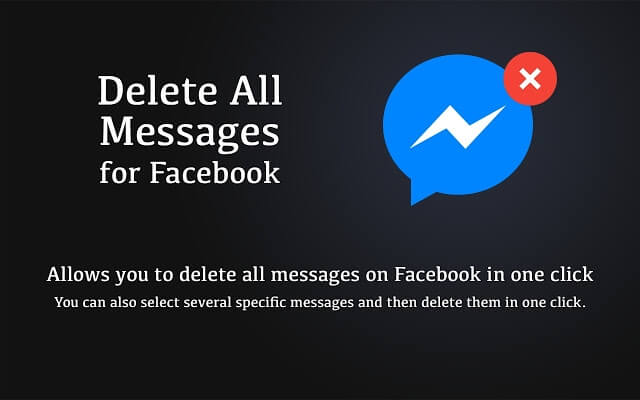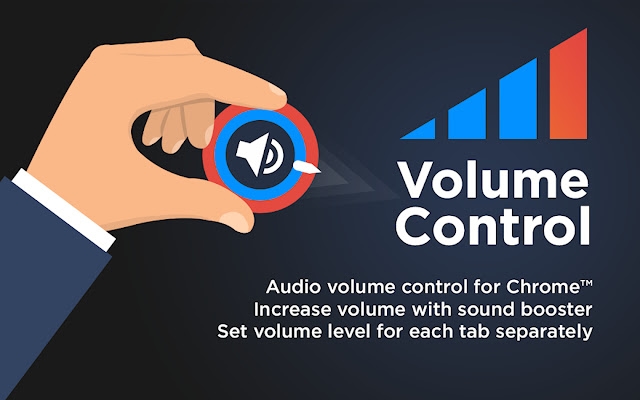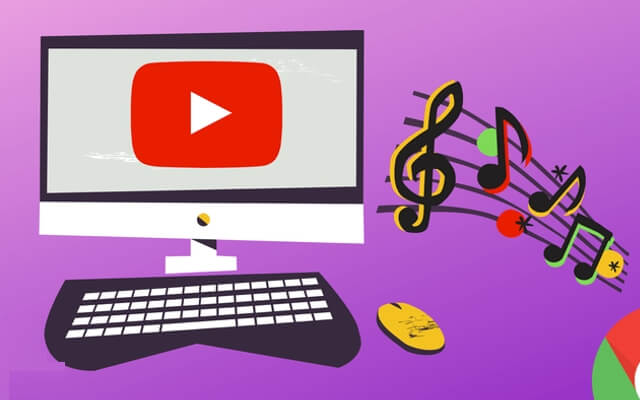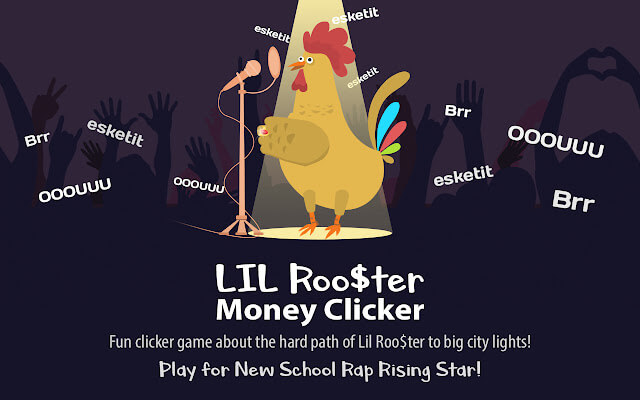
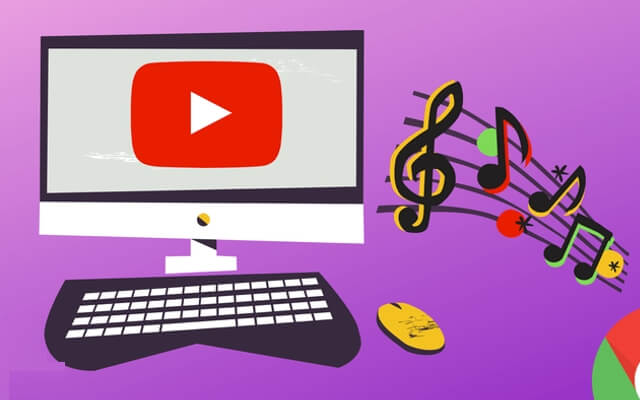
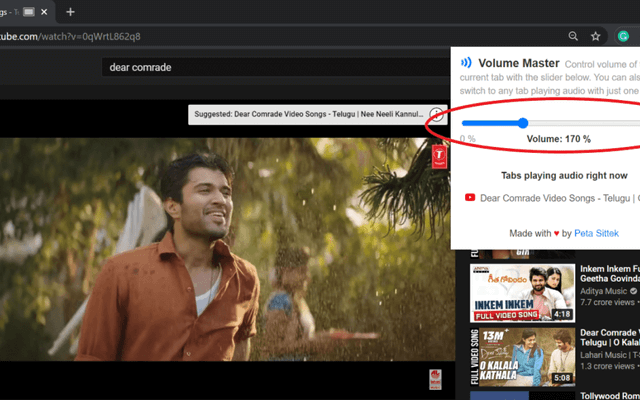
While playing a video from the official Guiding Tech YouTube channel, I noticed that the volume was too low. So I turned up the volume on my Windows 10 PC but it didn't help much. Playing any YouTube video had the same low volume problem. Check out the solutions mentioned in this post for YouTube video low volume if you want to fix the same issue.
Table of contents
Reset Chrome Preferences
Before proceeding with the fixes mentioned in this troubleshooting guide, you must play another video in a new tab. This is to check if the problem only occurs for one video. With this, you can be sure that the problem is not limited to one video, but occurs for all videos on YouTube.
Also, try to play any audio or video offline on your PC. If this works fine, it's time to start the YouTube low volume troubleshooting process in Chrome.
1. Restart your computer
When was the last time you restarted your computer? If a few days have passed, it's time to hit the reset button. There is nothing wrong with restarting again, even if you turned it on normally today. Sometimes a simple restart has magical power.
2. Check YouTube Volume
Even though it is clearly visible in the YouTube player, sometimes we forget that YouTube has its own volume control. If the volume is low, you will hear a low sound even if your PC volume is high. So you need to check and change that.
To do this, open YouTube in Chrome. Play any video. Hover your mouse over the sound icon in the YouTube player. A volume slider will appear. Turn up the volume. Alternatively, hold down the SHIFT key and use the up or down arrows to increase or decrease the volume.
Youtube low volume 1
Pro tip: If there is no volume on YouTube at all, right-click on the YouTube tab in the top bar and select Unmute.
3. Check Volume for Chrome
In Windows 10, each app gets a separate volume setting. So you can have maximum volume in one app and 50% in another. Sometimes this setting changes for Chrome, and therefore the volume is low on YouTube.
There are two ways to fix this.
Method 1: Change Volume for Chrome from Volume Mixer
Launch Chrome and play a YouTube video. It is important to play video or audio through any site in order for Chrome to show up in the Windows volume mixer section.
Then right-click on the sound icon in the taskbar and select "Open Volume Mixer" from the menu.
Youtube low volume 2
Increase the volume for Google Chrome using the available slider.
Youtube low volume 3
Tip: Learn how to adjust audio balance in Windows 10.
Method 2: Change Volume for Chrome in Settings
Open Settings on your Windows 10 PC from the Start menu. You can use the keyboard shortcut Windows + I to open Settings.
Go to system.
Youtube low volume 4
Then go to Sound. Scroll down in sound settings and tap "App volume and device settings".
Youtube low volume 5
You'll find Google Chrome there if the tab is playing audio or video. Increase the volume of Google Chrome using the slider.
Youtube low volume 6a
Pro tip: In both methods, if the volume is already high, turn it down to the minimum level and then turn it up again.
4. Reset sound settings to default values
You can also try resetting your audio settings to their original values. To do this, go to Settings > System > Sound. Click App Volume and Device Settings. Scroll down and you will see a reset button. Press here.
Youtube low volume 7
5. Change output device
Sometimes a different output device is selected and therefore you either hear a low sound or there is no sound on your computer. To fix this, you need to change the output device in the sound settings.
Here are the steps for the same:
Youtube low volume 8
Step 3: You will see a list of output devices on the screen that opens. If multiple speakers are displayed, click another to change the default playback device. Then click Set Default.
Youtube low volume 9
6. Disable sound enhancements
You should also try disabling audio enhancements. To do this, go to "Sound" in the Control Panel. Click on the speaker and then click on the "Properties" button at the bottom.
Youtube low volume 10
Click the "Advanced" tab. Uncheck the box next to Enable audio enhancements. Click "OK" to save your changes.
Youtube low volume 11
Pro Tip: On the Advanced tab, try changing the Sample Rate and Bit Depth settings under Default Format.
7. Change communication settings
In the Windows 10 sound settings, you'll find an option that lowers the volume if you're using your PC for phone calls. You need to change it for optimal results.
To do this, go to Control Panel > Sound. Click the Communication tab. Select Do nothing.
Youtube low volume 12
8. Disable Spatial Sound
For many users, disabling spatial audio on their Windows PC has improved YouTube volume levels. To turn it off, right-click on the sound icon on the taskbar. Go to the Spatial Sound menu and turn it off.
Youtube low volume 13
9. Check Extensions
Have you installed any Chrome extension recently, especially related to YouTube or audio? If yes, turn it off for a while and see if the YouTube low volume problem is fixed.
10. Update Chrome
Chrome mostly updates automatically in the background. In the rare case that this is not the case, check out our guide on how to update Chrome.
Reset Chrome Preferences
We believe that one of the solutions mentioned above should have solved YouTube's low volume issue. If the problem still persists, you can try reinstalling the sound driver or resetting Chrome. Before resetting Chrome, learn what's going on and how to reset Chrome.
Next: YouTube volume still low? Check out 5 YouTube alternatives you might like from the following post